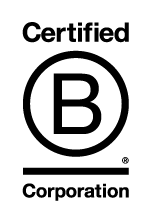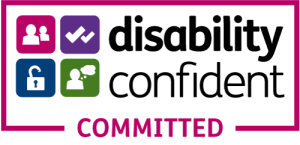Using your mobile phone is one of the easiest and quickest ways to record interviews, focus groups, lectures and meetings. The quality on most smart phones is extremely high and suitable for transcription. We have already written a guide to using iPhones to record audio (or video) and here is our guide to Android phones. NB you do not need to use a voice recording app if you are conducting your research remotely via Microsoft Teams or Zoom – most video platforms have built in recording systems. See our other articles..
The Android System – lots of variety
Android phones are those based on an operating system used by a wide range of manufacturers other than Apple. It is used primarily by Google, LG, Sony, Motorola and Samsung amongst others. There are in fact more Android devices in the world than iPhones.
Whilst iPhones have a uniform voice recording app that is available on all devices and located in exactly the same place, Android is not so straightforward…
Guide to Using an Android Device to Record Audio
- Open the Apps by swiping up from the bottom of your screen.
- Look for a voice or sound recorder app. Each manufacturer labels the recording app using a different name – Samsung (Galaxy) and Sony (Xperia) call their app “Voice Recorder”, Google (Pixel) call it “Recorder”. Other names include “Memo” and “Notes”.
- The screen for each app on each type of mobile is different and this is a general guide.
- All of them have a Record button. Click the record button to start recording.
- Point the bottom of your Android phone towards the speaker(s). If you are recording a group it can be worth putting the phone in the middle of the room.
- Do a test recording before using the app for the first time. This is particularly important for focus groups and discussion recordings where there are multiple speakers. Make sure you have picked up all the speakers and can hear them clearly. Ensure you have not put the phone too close to one speaker rather than at an equal distance to everyone present.
- You can usually pause the recording if needed and restart.
- Once you have finished recording your Android device will save it to your new recordings section.
- To send your recording for transcription, simply click “Share” and send it to us using email (if the file is smaller than 15MB – your phone will probably not give you the option to email if the file is too large), Whatsapp (send to 07494 796808), or use our online upload facility. Details of upload options are here. Most Android phones save audio files in .WAV or .MP3 format.
- Do not worry about trimming your file. One of the benefits of using a specialist transcription service is that you can simply specify sections of the recording you want transcribing. You do not need to trim or cut the audio recording yourself.
What do I do if my Android phone has no Recording App?
Some Android phones, particularly at the cheaper end, do not have a voice recorder included. This is not a problem – there are hundreds of free voice recorder apps available in the Google Play Store. Here is a list of the top 10 best selling voice recorder apps in 2020:
- Easy Voice Recorder
- Parrot
- Smart Recorder
- Voice Record Pro
- Cogi
- RecForge II
- Evernote
- OneNote
- Hi-Q MP3 Voice Recorder
- Call Recorder
Android is not as versatile or simple as iPhone for recording, but whether your device has a built in recorder or not, the quality on most mobile phones is extremely high and suitable for transcription.
Need Help Recording Audio using your Android Phone?
If you have any problems using your Android device to record audio just let us know – we are always happy to help.