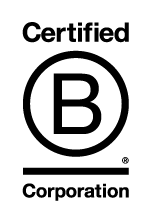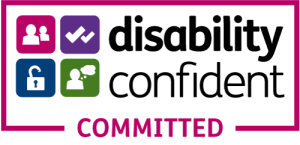TP Transcription Limited has been providing subtitling (also known as closed caption or closed captioning services) to our clients for over 15 years. We offer a very simple service – you can either upload a video using our UK based SSL secure servers, or simply paste a URL to the video you need subtitling/closed captions for.
We provide an instant online quote service and our pricing is transparent with no hidden extras. Languages other than English are available on request.
A Comprehensive Guide to Creating Subtitles for Videos
Introduction:
Subtitles play a crucial role in making video content accessible to a wider audience, including those with hearing impairments and non-native speakers. Whether you are a social media content creator, filmmaker, or video editor, adding accurate and well-timed subtitles can significantly enhance the viewer’s experience. In this guide, we will explore the step-by-step process of creating subtitles for your videos.
- Transcription:
The first step in creating subtitles is transcribing the spoken content of your video. This involves converting the spoken words into written text. There are various methods to transcribe your video, including manual transcription or using automated transcription services and software. Manual transcription requires careful listening and typing, while automated services may offer faster results but may require significant amounts of post-editing in order to make any sense of them. If your video contains one speaker, automated services can be useful if you have time to edit, but for more than one speaker, or hard to hear audio tracks, you need to look at human transcription services.
- Choose a Subtitle Format:
Subtitles come in different formats, such as SubRip Subtitle (SRT), WebVTT (Web Video Text Tracks), and others. SRT is one of the most widely used formats and is supported by many video players. Choose a format that is compatible with your video editing software and playback platform.
- Create a Subtitle File:
Once you have transcribed the content, create a subtitle file in the chosen format. Each subtitle typically consists of two main components: the start and end time of the subtitle and the text content.
- Timecoding:
Timecoding is a critical aspect of subtitle creation. Ensure that each subtitle is synchronized with the corresponding audio or video segment. Most subtitle formats use the HH:MM:SS,MMM (hours:minutes:seconds,milliseconds) format for timecoding. Video editing software often provides tools to easily set the start and end times for each subtitle.
- Text Formatting:
Consider the readability of your subtitles by choosing an appropriate font, size, and color. Ensure that the text is easily visible against the video background. Some video editing software allows you to customize the appearance of subtitles.
- Localization and Translation:
If your audience is diverse, you might want to consider providing subtitles in multiple languages. Translation services or bilingual collaborators can assist in creating accurate translations of your subtitles, expanding your reach to a global audience.
- Editing and Review:
Once you have created your subtitle file, review it thoroughly for accuracy, timing, and formatting. Check for spelling and grammar errors, and make sure the subtitles align with the spoken words. Preview the subtitles with the video to ensure proper synchronization.
- Integration with Video:
Integrate the subtitle file with your video using your chosen video editing software. Most video editing tools have specific features for importing subtitle files.
- Testing:
Before publishing your video, test it on different platforms and devices to ensure that the subtitles work as intended. Check for any issues with timing, formatting, or display on various screen sizes.
- Distribution:
Once you are satisfied with the subtitles, distribute your video with subtitles on platforms that support them. Many video-sharing platforms, such as YouTube, Vimeo, and others, allow you to upload subtitle files along with your videos.
Summary
Creating subtitles requires attention to detail and a commitment to making your content accessible to a broader audience. By following these steps, you can enhance the viewing experience for individuals with different language backgrounds and hearing abilities, making your content more inclusive and engaging.
Subtitling Software Comparison
Introduction
Subtitles have become an integral part of the multimedia landscape, facilitating accessibility and engagement for a diverse audience. Subtitling software plays a crucial role in the creation and customization of subtitles for various types of content. In this article, we will delve into different types of subtitling software, each catering to specific needs and preferences.
Subtitle Edit (see below for our guide)
Subtitle Edit is a free, open-source software that offers a range of features for creating, editing, and translating subtitles. It supports various subtitle formats, has a user-friendly interface, and provides advanced tools for adjusting timing and synchronization. With multi-language support and a built-in video player, Subtitle Edit is a versatile choice for subtitle enthusiasts.
Aegisub
Aegisub is powerful subtitling software that caters to both beginners and experienced users. It supports a wide range of subtitle formats and includes features such as real-time preview, automation, and advanced styling options. Aegisub is particularly popular among anime subtitlers due to its rich set of features and ease of use.
Subtitle Workshop
Subtitle Workshop is a user-friendly software that supports a variety of subtitle formats. It offers a range of basic and advanced features, including spell-checking, customizable shortcuts, and waveform representation for audio synchronization. With a straightforward interface, it is a good option for those new to subtitling.
Jubler
Jubler is a cross-platform subtitle editor that provides a simple and intuitive interface. It supports various subtitle formats and includes features like spell-checking, translation mode, and real-time preview. Jubler is suitable for users who need basic subtitling capabilities without the complexity of more advanced tools.
VisualSubSync
VisualSubSync is a user-friendly subtitling software that focuses on simplicity and ease of use. It provides a timeline-based interface for precise timing adjustments, and users can easily synchronize subtitles with the audio. While it may not have as many advanced features as some other tools, it is a straightforward option for basic subtitling tasks.
SubtitleNEXT
SubtitleNEXT is a professional-grade subtitling software used in the media and entertainment industry. It supports a wide array of subtitle formats and includes advanced features such as real-time collaboration, project management tools, and advanced formatting options. SubtitleNEXT is suitable for large-scale productions .
Adobe Premiere Pro
For video editors, Adobe Premiere Pro offers built-in subtitling features. It allows users to easily add and customize subtitles directly within the video editing environment. With support for various subtitle formats and integration with other Adobe Creative Cloud applications, Premiere Pro is a comprehensive solution for filmmakers and content creators.
Summary
The world of subtitling software is diverse, offering options for users with varying levels of expertise and specific requirements. Whether you are a novice seeking a user-friendly tool or a professional working on a large-scale production, there’s a subtitling software option that suits your needs.
Subtitle Correction and Proofreading
Introduction:
Subtitles serve as a bridge between content and audience, enhancing accessibility and comprehension. However, inaccuracies or errors in subtitles can detract from the viewer’s experience. In this article, we’ll explore the essential steps to correct and proofread subtitles, ensuring accuracy and professionalism in your multimedia projects.
- Transcription Review:
Before delving into the proofreading process, it’s crucial to revisit the transcription of the spoken content. Ensure that the transcribed text accurately reflects the spoken words in the video. Correct any discrepancies or errors.
- Timing Adjustment:
Subtitle synchronization is a critical aspect of correction. Use your subtitling software to review the timing of each subtitle. Ensure that the text appears and disappears at the right moments, aligning perfectly with the corresponding audio.
- Grammar and Spelling Check:
Just like any written content, subtitles should adhere to proper grammar and spelling rules. Perform a thorough check for grammatical errors, punctuation mistakes, and spelling issues. Subtitle software with built-in spell-check tools can be invaluable during this step.
- Consistency in Style and Formatting:
Maintain consistency in the style and formatting of subtitles throughout the video. Check for uniformity in font type, size, and color. Consistent formatting ensures a visually pleasing and coherent viewing experience for the audience.
- Cultural Sensitivity and Context:
When proofreading subtitles, consider cultural nuances and context. Ensure that the translated or transcribed text accurately conveys the intended meaning, taking into account cultural references, idioms, and colloquialisms. This step is particularly crucial when working with subtitles in different languages.
- Contextual Relevance:
Subtitles should not only be accurate but also contextually relevant. Check that the subtitles provide a clear understanding of the message being conveyed in the video. Address any discrepancies that may arise due to nuanced language or changes in tone.
- Readability and Display:
Evaluate the readability of subtitles by considering factors such as font size and color contrast against the video background. Subtitles should be easily readable without causing strain to the viewer’s eyes. Adjust formatting as needed to enhance readability.
- Preview and Quality Assurance:
Utilize the preview feature in your subtitling software to review the corrected subtitles in real-time. This allows you to catch any potential issues with timing, formatting, or content. Perform a final quality assurance check.
- Peer Review and Collaboration:
Engage in collaborative proofreading by involving others in the review process. A fresh set of eyes can catch errors that may have been overlooked. Peer review contributes to a more thorough and accurate correction process.
- Final Testing:
Before finalizing your subtitles, conduct comprehensive testing by playing the video with subtitles on different platforms and devices. This step ensures that the subtitles function correctly and appear as intended across various viewing environments.
Summary
Obviously most people do not have time or the patience to take all of the steps above! We can assist with subtitling services, and this is why companies like ours exist, so you don’t have to spend the time completing laborious tasks.
How to Correct Subtitles using Subtitle Edit (Free, Open Source Software)
- Open Subtitle Edit.
- Click on File tab at the top of the screen and choose Open from the available options. Find the SRT file you would like to correct and click open. The SRT file should now be loaded into Subtitle Edit.
- If the accompanying video is in the same folder on your computer as the SRT file and has the same file name, the video will automatically load into Subtitle Edit. If not, click on Video tab then open video file option from the drop-down menu, then locate the desired video and click open to load it into Subtitle Edit.
- You are now ready to press play and watch the video to check both that the subtitles are correct and that they are in sync with the audio.
- If a subtitle is incorrect and needs changing (this could be spellings, grammar or just that the transcriber has mis-heard or missed words completely), click in the text box and change the subtitle as required.
- If a subtitle is not in sync with the audio, use the up and down arrows on a combination of the Start time box and the Duration box to adjust where the subtitle begins and ends.
- If multiple subtitles are not in the correct position you may need to click on each subtitle and adjust start time and length accordingly, shuffling them around so that they are all in time with the audio.
- Make sure that when this is done, none of the subtitles overlap. If they do, a warning will come up in red under the Start time box.
- If all the subtitles are out of sync by exactly the same amount of time then the timing of all lines can be altered by clicking on Synchronization tab, choose Adjust all times, and make sure the all lines box is ticked. Enter how much you would like the subtitles to be moved by and click on Show Earlier to move subtitles back by that amount of time or click Show Later to move the subtitles forward by that amount of time. You can also do this to certain blocks of subtitles rather than all subtitles by highlighting the block of lines and going through the same process.
- A single line of text on subtitles should be no longer than 32 characters as this can be difficult to read quickly. In Subtitle Editor you can highlight the subtitle in the text box and click on auto-break and it will automatically break the subtitle into two lines at the correct point of the subtitle.
- Once you are happy with the text and timings of all of the subtitles. Click on the File tab, choose Save as, choose the location where you would like to save your amended SRT file and then click on Save.