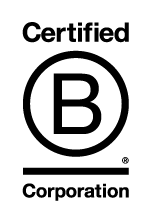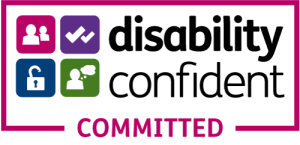Microsoft Teams is one of the more business-orientated rivals to Zoom. It usually requires an Office 365 licence in order to be able to use it fully so as a result it is probably not intended by Microsoft to be a full competitor to Zoom, which is completely free if you don’t mind holding meetings or interviews of less than 40 minutes.
Word of warning – according to Microsoft’s own forum, there have been issues with Teams recording video as well as audio and problems once recordings have completed. Although it appears these have been ironed out since first reported, it may be worth running a test session before completing your intended recording..
How do you record Audio on Microsoft Teams?
Very straightforward.
- Start or join a meeting.
- Go to the meeting controls and select “More Options … > Start Recording. This will only be available if you are not a guest or from another organisation.
- To stop recording go to the meeting controls and select “More Options … > Stop Recording.
- At this point Microsoft Teams takes a very long time to process the recording and then saves it to Microsoft Stream.
- If you started the recording Microsoft Stream will send you an email when the recording is available.
- The recording continues even if the person who started it leaves the meeting.
- The recording stops when everyone leaves the meeting.
- If someone forgets to leave the meeting the recording ends after 4 hours.
- To play the meeting recording simply go to the Chat history in Teams and click Play. Teams will attempt to add closed captions automatically to your recording.
- To download the recording you will need to go Microsoft Stream, select … > Download original video.
- To send your video for transcription simply click our upload file option and send us your video. Options for upload are here.
Data Issue – Consent Needed from All Participants
Data protection issue 1 – everyone in the meeting will be notified that the meeting is being recorded, so essentially you will need to have consent from all participants. This may not always be desirable, especially if your meeting has 20 participants and one person declines to consent!
GDPR Issues – Recordings are Uploaded to the Cloud
Data protection issue 2 – some universities and other organisations have strict data security issues that require data to be stored solely within the UK and/or the EU. We understand from Microsoft that Stream data (which is where the audio and video recordings end up) is stored in local regions and one of these is the UK. However there does not appear to be a definitive answer that the data is definitely stored within the UK.
Video Capture Software
If either of these issues are of concern you may be better using NCH Debut or a similar piece of software to record your meeting on Teams. NCH Debut is video capture software – ie it captures the Teams audio & video and anything else on your screen – and does not require consent from users. The data file of the recording stays on your local services and devices.