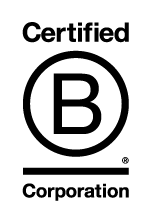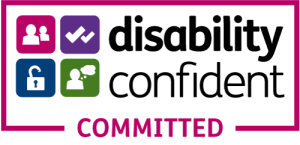The Coronavirus lockdown has introduced millions of people overnight to online video conferencing, with most using Zoom, the market leader. However although you’re not meeting face to face there are still certain rules that you should follow for good practice when attending video meetings and webinars.
Good Etiquette in Practice
- Join the Zoom call early – around five minutes before the meeting starts.
- Make sure that you’re dressed and look appropriate for the job (use the touch up appearance button).
- Unless you have been told not to, turn on your camera and try to look at it as it gives the appearance of eye contact with whoever you’re talking to.
- Make sure that when you’re using your camera that it is not too low or too high.
- Put yourself on mute if you’re not talking as background noises can be really distracting.
- Don’t eat during the meeting as it can be a bit revolting for the other call participants! If you are starving and in desperate need of sustenance maybe turn off your video and put yourself on mute.
Your Environment
Firstly before you start the Zoom you need to make sure that your video area (the area seen when you have your camera on) is neat and tidy. Make sure it is not showing a mess or anything that you don’t want anyone else to see.
Next check that there is nothing covering the camera and that your camera is clean so that you get the clearest video quality. Check that the lighting is good is your chosen area as video quality is dramatically improved with more lighting. If the lighting is poor, add a lamp in front of you.
Hosts
A Meeting vs a Webinar
First you should decide whether you are hosting a meeting or a webinar as although they offer similar features and functionality they do have some key differences. Meetings allow all participants the chance to share their screen, turn on their video & audio and see who else is in attendance. On the other hand webinars allow only the host and designated panellists the option to share their video, audio and screen.
Don’t make Private Meetings Public
Only distribute the Zoom link between the individuals who will be attending the meeting and not over social media to prevent trolls from joining which could ruin the meeting. Always make sure that your Zoom meetings are password protected to give your meeting extra security.
Joining and Leaving
As the host you should start the meeting ten minutes early giving everyone a chance to join and not be late. Also make sure that you don’t leave people stuck in the waiting room. As the host you should also be the last to leave to make sure that no one gets cut off or loses a last minute point, the host should remain in the meeting until everyone else leaves the meeting.
Attendees
Do your own tech support before joining the meeting
Make sure that you are in a place with good internet connection and check that both your audio and video are working. If you are in a place with low internet connection inform the host and turn your camera off as this will allow your audio to function better. Zoom has a feature that lets you test your settings before your meetings begin.
Eliminate distractions
Notifications from messaging applications and ringtones can be really distracting so make sure that you have turned all notifications off. Also remove phones and books from your work area so that if the meeting gets boring you’re not easily able to browse social media on your phone instead of paying attention.
Raise your hand
Don’t interrupt other people when they are speaking or attempt to speak over the top of them. Instead physically raise your hand or use the ‘raise hand’ feature that is available in the participant panel and this will show that you want to speak.
General Tips for Zoom
Touch Up My Appearance Button
This filter helps to “smooth out skin tone on your face, to present a more polished looking appearance” according to Zoom. This will help you look like you’ve put in a bit of effort even if you haven’t.
Virtual Background
If your room is really messy or you are somewhere public then all you have to do is switch this feature on. The feature lets you use a still image or a video in the background to hide whatever is really going on there. However this feature is only available on the latest of devices. It also needs a good broadband connection.
Zoom Waiting Room
This gives more control to the host to decide when a participant can join a meeting. You can meet with one person while another waits in the waiting room and then allow the person waiting to join the meeting.
However with this feature you need to make sure that you know that you have turned this feature on as you don’t want to think that this person is late when actually they are stuck in the waiting room.