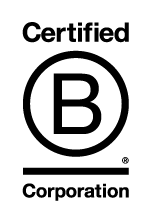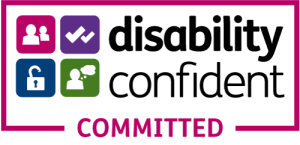Recording and Transcribing Voice Memos on an iPhone
The iPhone, with its built-in Voice Memos app, makes it incredibly easy to record audio anytime, anywhere. This article will guide you through recording voice memos on your iPhone, transcribing them, and sending these recordings to TP Transcription Limited for professional transcription services. If you are using your iPhone for work, check with your company or organisation that it is permitted to record using a smartphone. A lot of universities for example have strict policies on the use of smart phones for this.
Recording Voice Memos on Your iPhone
The Voice Memos app comes pre-installed on all iPhones and is a powerful tool for recording audio. Here’s how to use it:
- Locate the App: Open the Voice Memos app. You can find it in your app folder or search for it.
- Record the Audio: To start recording, tap the red record button at the bottom of the screen. Speak clearly into the microphone. You can record anything from personal reminders to lengthy lectures.
- Pause and Resume: If you need to pause the recording, tap the red pause button. To continue, tap the resume button.
- Stop the Recording: Once you are done, tap the red stop button. Your recording will automatically save with a default name based on your location, which you can change later.
- Edit Your Recording: If necessary, you can trim the start and end of your recording. Simply select the recording, tap ‘Edit’, then use the yellow handles to trim the audio, and tap ‘Done’.
- Rename Your Recording: To help organise your files, tap the default name and type in something a bit more interesting.
Transcribing Voice Memos
Once you have your audio recorded, you might want to convert it into text. Here are a few ways to transcribe your recordings:
- Built-in Dictation: For short recordings, you can use the iPhone’s built-in dictation feature. Play the recording aloud and use the dictation function to capture the speech as text in the Notes app or any text-editing app. This method is best for brief memos.
- Third-Party Apps: For slightly more accurate transcription of longer recordings, consider using third-party apps like Otter.ai, TranscribeMe, or Rev. These apps use advanced speech recognition technology to transcribe audio accurately, although most of them are still generally only any good if you have recorded one speaker.
- Manual Transcription: If you prefer, you can manually type out the recordings. Play the audio through headphones and type what you hear in a text editor. This method is time-consuming but free.
- Human Transcription – send the recording to a specialist transcription company.
Sending Recordings to TP Transcription Limited
For professional transcription, you may choose to send your recordings to TP Transcription Limited. Here’s how to prepare and send your files:
- Prepare the Audio File: Ensure your recording is clear and audible. Rename the file appropriately so it can be easily identified.
- Export the Audio: From the Voice Memos app, select the recording, tap the ‘Share’ icon, and choose how you wish to save the file. You can save it directly to a cloud storage service like Dropbox or Google Drive, or email it to yourself.
- Upload to TP Transcription Limited: Visit the TP Transcription Limited website (www.tptranscription.co.uk) and navigate to the ‘Upload’ page.
- Submit Your Files: Enter your name and contact details on the website to submit your recordings for transcription. You can drag and drop your files into the provided area or browse your device to select them.
- Provide Details: Include any specific instructions or requirements you have for the transcription, such as verbatim transcription, time stamps, or any particular formatting needs.
- Receive Your Transcription: TP Transcription Limited will transcribe your recordings according to your requirements. They will send you the transcripts via email or make them available for download through your account on their website.
Conclusion
Recording and transcribing voice memos on your iPhone is straightforward and can be incredibly useful for capturing and preserving spoken information. Whether you choose to transcribe the audio yourself or use a service like TP Transcription Limited, the process is usually very straightforward.