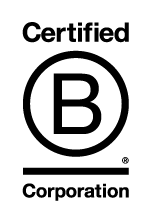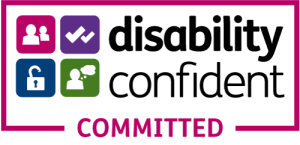An issue that often comes up in relation to transcription is when a client sends us a CD that has been commercially produced. Although it will simply play on a CD drive on a PC or laptop, it will not necessarily be particularly easy to copy.
Normally Windows Media Player is quite useful at burning the CD files to your desktop, but Windows Media Player virtually stops any manipulation of the files and this can cause issues when it comes to copying files for transcription, particularly in relation to copyright protection. We have included instructions for using Windows Media Player below, but it is not the best option.
Easy Solution
This is the easiest way to extract files from a commercially produced CD that are in .CDA format.
- Download the Switch Audio File Conversion software from NCH.com.au.
- The demo version is usually free, although the paid version does cost a little bit of money.
- In Switch simply click ‘file’ and ‘load files from a CD’. The Switch converter will open the files directly from the CD, extract the data and burn them as MP3 files (other formats are available) onto your desktop or laptop. These MP3 files are fully editable and therefore can be sent to the cloud or uploaded to our transcription platform using our file upload services.
CDA Files are Empty Vehicles
.CDA files are no good for anything really other than referencing the data that is on the CD itself. Copying them from a CD will not give you a copy of the audio recording, because the audio recording is not contained in the .CDA file itself. When CDs were first invented this was a very clever solution to stop CD pirates (to a certain extent), but it does mean that if you ever want to do anything with an audio file that is saved to a CD like this in .CDA format, you do need to do a bit of work in order to be able to upload them for transcription.
Windows Media Player – Good as Far as It Goes
Windows Media Player can also do the same job, but struggles with some CDs and still includes layers of protection which can make the files harder to manipulate.
This how to use it to extract CDA files:
- Open Windows Media Player, click “Rip Music from CD” and click “OK.”
- Windows Media Player will automatically open on screen.
- Choose whether or not you’d like to copy protect your songs from the dialog box on screen and click “I Agree” then “OK.”
- The program will immediately begin to extract the CDA files from the disc and convert them to MP3 files on your computer’s hard drive. At the same time, each CDA track that is extracted is added to your Windows Media Player library.
Sounds great? It is, but this solution does not always work. NCH Switch always works (or at least it has for us now for over 15 years).
If you have any problems converting CDA files, let us know as we will be happy to assist. Sometimes we don’t even charge for our services if we can point you in the right direction!