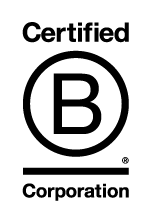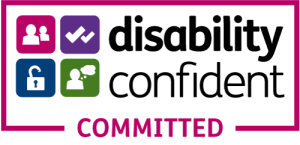Using video interviews online to conduct academic research has become increasingly popular for academics. Its a nice quick way of conducting research without needing to spend time and money on travel to and from the interviewee. However, alongside this comes an ethical responsibility: protecting the anonymity and privacy of participants, particularly when dealing with sensitive or identifiable content.
For many researchers, especially those new to video editing, the idea of anonymising interviewees can seem daunting. Fortunately, there are simple and accessible methods for doing so effectively — no advanced editing skills required.
This guide will walk you through why anonymising interviewees matters, when it is necessary, and how you can easily achieve it using two beginner-friendly tools: YouTube Studio and DaVinci Resolve.
Why Anonymise Interviewees?
Anonymising interviewees is about safeguarding the individuals who have generously agreed to share their stories. In some research contexts — especially those involving vulnerable communities, sensitive topics, or potentially controversial content — a visible face can be enough to put someone at risk of harm, social judgement, or legal consequences.
Even when participants give consent to appear on camera, it’s crucial to consider future implications. Consent given today could be retracted tomorrow, especially if circumstances change. Researchers also have an ethical obligation under the UK’s Data Protection Act 2018 and GDPR regulations to minimise personal data exposure where possible.
For video interviews, faces are a major point of identification — along with voice, location, and background features. While altering voice and cropping footage are part of the anonymisation toolkit, blurring or masking faces is often the simplest and most effective visual safeguard.
When Should You Anonymise?
You should consider anonymising video content when:
- Participants request it explicitly.
- The research involves sensitive subjects (e.g. trauma, criminal activity, political dissent).
- The participants are children or otherwise legally vulnerable.
- You plan to share the footage publicly (online, in conferences, or exhibitions).
- There is a risk of the participant being identified by others — even accidentally.
It’s also good practice to discuss anonymisation with your interviewees during the informed consent process. Let them know what’s possible, what their rights are, and how they can withdraw or request further edits in the future.
Beginner-Friendly Methods to Anonymise Interviewees
Thanks to the growing accessibility of editing tools, you no longer need to be a professional video editor to anonymise your footage. Below are two straightforward methods, each with its own pros and cons.
Option 1: YouTube Studio (Auto Face Blur)
If you’re looking for a fast, hassle-free solution, YouTube Studio offers an automated face-blurring tool. This method is great for basic anonymisation — especially if you don’t want to install any software.
Steps:
- Visit studio.youtube.com and sign in with your Google account.
- Click “Create” > “Upload video”. Make sure you set the video as Private so that no one else can view it.
- Once uploaded, navigate to Content and click the video to open the Editor.
- In the video editor, click “+ Add blur” and then select “Face blur.”
- YouTube will scan the video and automatically detect faces, applying a blur effect to each one it identifies.
- When the process is complete, click “Save”.
- To download the blurred version, you can:
- Use a third-party site like ddownr.com, or
- Make the video unlisted (not public), then download it via your own video manager.
Pros:
- No need to install or learn editing software.
- Free to use.
- Fast and automated — great for short or straightforward videos.
Cons:
- You will need to upload your video to the cloud, which may be against your university policy on data protection.
- Limited control over how the blur is applied.
- May miss some faces, especially if people move quickly or are partially obscured.
- Doesn’t offer options like pixelation, black boxes, or stylised masking.
Option 2: DaVinci Resolve (Free Professional Editor)
For those who want more control over the look and tracking of the anonymisation, DaVinci Resolve is a powerful, free video editor with features that rival high-end commercial software. While it has a slight learning curve, it is well-supported with tutorials and offers more precise, professional results.
Steps:
- Download DaVinci Resolve from the official site: Blackmagic Design.
- Open the programme and start a new project.
- Import your video file.
- Navigate to the Colour tab.
- Use the Power Window tool to draw a mask (a shape) around the person’s face.
- Activate Face Tracking so that the blur follows them as they move through the frame.
- Apply a Gaussian Blur or Mosaic effect within the masked area.
- Once satisfied, export the edited video in your desired format.
Pros:
- File remains on your system and not in the cloud.
- Fine-tuned control over what and how much is blurred.
- Supports moving faces, even if they’re only partially visible.
- You can choose from different blur styles (soft blur, pixelation, artistic masks, etc.).
- Produces high-quality, professional-looking footage.
Cons:
- Slight learning curve if you’re unfamiliar with editing software.
- Requires a decent computer setup to run smoothly.
Alternative Styles of Anonymisation
Beyond simple blurring, there are other creative and functional ways to hide someone’s identity:
- Pixelation: A digital ‘blocky’ effect — often used in news or documentaries.
- Black Boxes: A solid rectangle that covers the face entirely.
- Emoji Masking: Overlaying emojis on faces — informal but effective for social media-style content.
- Cropping: Zooming in to exclude the face entirely.
- Silhouetting: Filming participants in shadow or backlight so facial features are obscured.
Each method carries its own tone and implication, so think carefully about what fits the context and intended audience of your research.
Best Practices & Ethical Considerations
- Always get consent first – and explain what anonymisation means in practice.
- Test the anonymisation thoroughly before publishing – check the video frame by frame to ensure no moments of identification slip through.
- Maintain confidentiality during the editing process – ensure files are securely stored and only accessible to authorised personnel.
- Consider your audience – if you plan to present the footage at conferences or publish it online, anonymity becomes even more crucial.
- Respect withdrawal rights – let participants know they can request removal or further anonymisation, even after the initial filming.
- Remember that uploading files to platforms requires checks with your university and any data processing agreements in place.